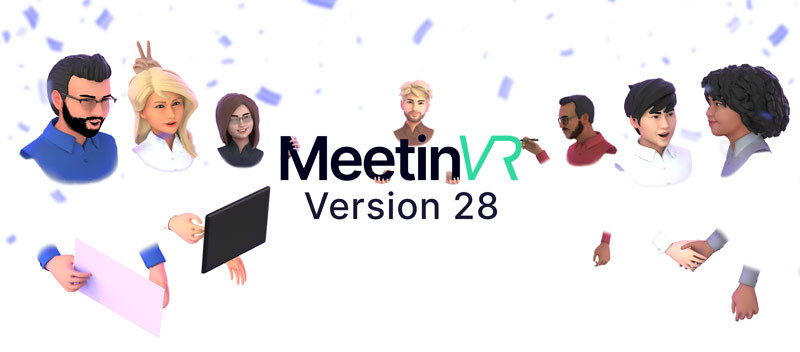Our team is continuously innovating and optimizing the experience for our focus use-cases: workshops and meetings. MeetinVR V28 introduces a number of essential developments for those joining on desktop as well as several major updates for VR users. Find the highlights of the product update in this brief blog post.
Voice zones
If you have participated in a larger VR meeting, must have noticed that it might get quite noisy. To address this issue we created customizable voice zones for private conversations in the same room. In MeetinVR V28 you can have a breakout experience without leaving the room. Thinking about the social event and team building? Yes, it’s time for a party in VR!
Voice zones can be created by:
– using the voice zone dispenser tool in VR
– pressing the voice zone spawn button on desktop mode
Voice zones can be moved around by:
– grabbing the voice zone handrail with the hands or using the Magic pointer in VR
– clicking on them and dragging them to a new position on desktop mode
Voice zones can be scaled up and down by:
– grabbing them with 2 hands or using the joystick (right/left) on the Magic pointer.
– selecting them (left mouse click) from the top-down view and using the mouse scroll wheel.
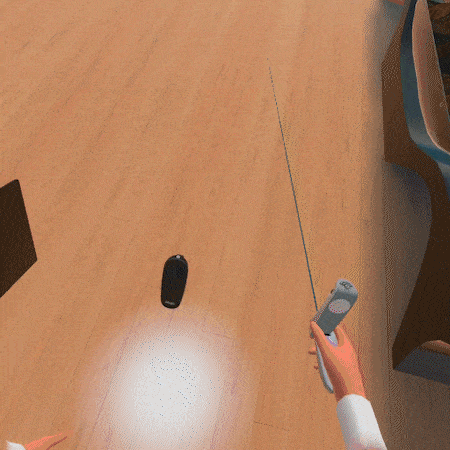
Remote whiteboarding
in MeetinVR V28 both VR and desktop users have the ability to sync your tablet with any of the whiteboards in the Ideas Space and draw / erase from a distance.
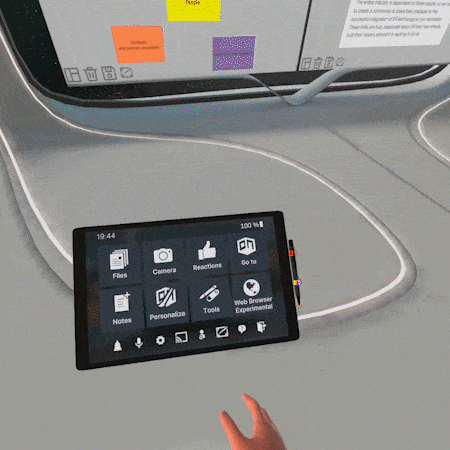
Casting and extracting a web browser
Yes, this is major but hold your horses. The current version is not streaming audio and not intended for showing videos. It is also limited to 5 people in the room and will not appear for others when a limit of users is exceeded.
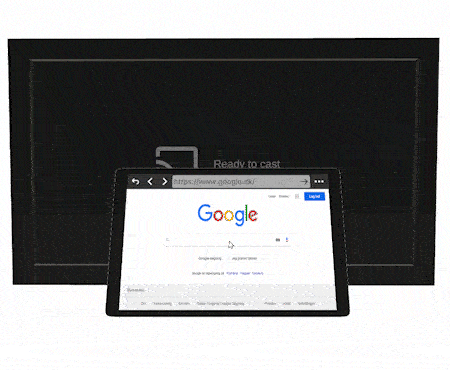
New desktop interactions for MeetinVR V28
We have a goal – to make people joining from desktop be full participants of the dynamic meetings. As a result, we designed a series of new features and preferences for folks joining from their PCs or Macs. When using the desktop client you can see an entirely new menu on the bottom of the screen and a side menu to access tools.
2D and 3D drawing
Feel free to use your pen and express your ideas either on the whiteboards or in 3D.
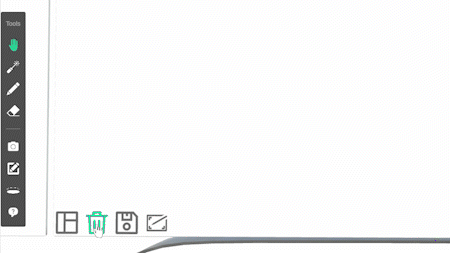
Interacting with the media in the 3D space
In MeetinVR V28 you can select extracted items (notes, 3D models, images, PDFs, or video cameras for recording) with a left mouse click and move them using the mouse to a new position. This feature opens the opportunity for a desktop user to participate in a workshop or a brainstorming session.
Hover over the extracted item to bring up icons for the following actions:
– Delete
– Rotate
– Scale
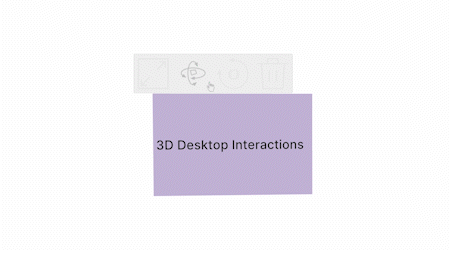
New note creation and extraction
Now the desktop users are able to create many notes and stack them up. A really handy tool when taking meeting notes, huh?
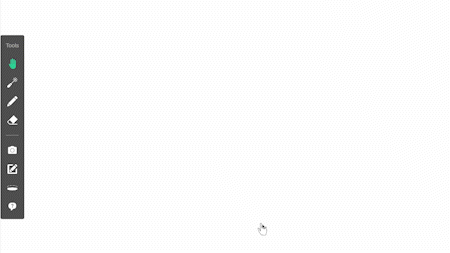
Thank you for keeping an eye on MeetinVR, don’t hesitate to reach out if you have any questions or inquiries.